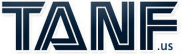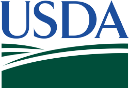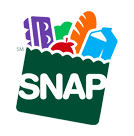Online Enrollment
I'm interested in enrolling in Lifeline. How do I qualify for a free Lifeline phone?
You can qualify for Lifeline either by income or by program. Visit our How to Qualify page to see what income levels and benefit programs are accepted.
What will I need to complete my enrollment for Lifeline?
To enroll online, you will need your proof of ID and address and proof of government program participation or income. Learn more about how to qualify for Lifeline here.
How long does the Lifeline application process take?
An application only takes about 15-20 minutes to complete.
Can I apply to Lifeline if I only qualify through income?
Yes, you can apply for Lifeline using proof that your income is at or below 135% of the U.S. Federal Poverty Guidelines. Simply take your proof of ID and proof of income to an enTouch Wireless tent location or enroll online.
When will I know I was approved for Lifeline?
You will receive email updates regarding the status of your Lifeline application. Once your application is complete, it should take approximately 1-3 business days for your eligibility determination to be made.
Can’t wait? You can also apply at a retail location. View locations here.
I got an email saying I have to correct my information. How do I do this?
- Your email should include instructions on how to resolve an issue that may be causing your enrollment to stay in review. If you are unable to resolve the issue online, please call the Online Enrollment Support Line at 866.488.8719
What do I do if I have issues applying for Lifeline online?
We have a team dedicated to helping customers with online enrollment questions and issues. We are available from 10am – 6pm CT from Monday through Friday to help! Give us a call at 866.488.8719.
What are accepted forms of identification?
- Accepted forms of ID proof include:
- Driver’s license (unexpired)
- Birth certificate
- Social security card
- Prior year’s state, federal, or Tribal tax return or W2
- Certificate of Naturalization or of U.S. Citizenship (unexpired)
- Permanent resident or resident alien card (unexpired)
- U.S. government, military, state, or Tribal issued ID (unexpired)
- Passport (unexpired)
- Military discharge documentation
- Weapons permit (unexpired)
- Unemployment or worker’s compensation statement of benefits
I qualify through Lifeline by program. What types of proofs are accepted?
- Accepted proof types for qualifying programs include your benefits card, showing your name and the program name clearly on the card. Other accepted proof types for qualifying by program include your approval letter, benefit statement, verification of coverage letter, or online portal screenshot which should clearly display your name, the program name, eligibility dates or current participation status, and your case number (where applicable).To view a list of qualifying programs, visit our How to Qualify page.
How long will it take to get my new device?
Once your device is shipped, it should take only about 1-2 business days to arrive. Your device will come with instructions on how to activate and get started.
I registered for Lifeline but I can find my login. What can I do?
- Your login information was sent to your email when you registered. Be sure to check your spam folder if it is not in your inbox. If you are still unable to locate your password, you may have mistyped your e-mail address. Try using the “reset password” link below the login area to get a new password sent to you. If your user name is not found, that could mean the address was incorrectly entered on the first attempt. Note: If it has been more than 72 hours since you registered, you will be prompted to confirm your zip code and sent new login information for security reasons.
Why was my application denied?
- Some common reasons for denial include issues with the submitted proof type, including expired ID or blurry images. If you are eligible for Lifeline but were denied, please call the Online Enrollment Support Line at 866.488.8719 and one of our agents will assist you.
Portal
How do I create an account on the enTouch Wireless Portal?
To create an account, visit the enTouch Wireless Portal login page. On the sign-in page, click “Create an Account” located below the login button. You’ll be directed to a sign-up page where you’ll need to provide your first name, last name, email address, password, date of birth, and phone number. After agreeing to the Terms and Conditions, click “Sign Up” to complete your registration.
What should I do if I forget my password?
If you’ve forgotten your password, go to the enTouch Wireless Portal login page and click “Lost Your Password”. Enter your registered email address or username, and a reset link will be sent to your email. Follow the instructions in the email to create a new password, then log in using your new credentials.
Where can I find my account information?
Your account number and phone number are displayed under the “My Account” section of the dashboard. Here, you can also view your Lifeline Recertification date and Application ID, with an option to recertify if needed by clicking on “Recertify Now.”
How do I log out of my account?
To log out, click on the downward arrow located in the top right corner next to your profile picture, then select “Logout.”
How can I check my account balances and usage?
After logging into the portal, your account balances for voice, text, and data will be displayed on the dashboard. Metered bars will indicate your remaining usage. You can also view details about your current plan, including the total monthly cost, allotted data, talk and text, and your next reload date.
How do I make a payment?
To make a payment, navigate to the “Payments” section of the portal. You can manually pay your bill by filling in the required prompts on the checkout screen and then clicking the “Pay Now” button. An order summary, including item totals and applicable taxes, will be displayed on the right side of the screen.
How do I refill my talk, text, or data balance?
You can refill your account by selecting the “Refill” tab in the red bar above your dashboard or by clicking the “Refill” button in the Balances section. You’ll be directed to a page where you can choose the type of refill (talk, text, or data) relevant to your account. After selecting the desired product, click “Continue to Payment” to complete your purchase.
Recertification
Are there any exceptions to Lifeline recertification?
No. The FCC offers no exceptions to the Lifeline recertification rule. To keep receiving benefits from the Lifeline program, annual recertification is required. All subscribers will receive a letter to recertify annually. Some states have state-wide databases of Lifeline subscribers accessible to Eligible Telecommunications Carriers (ETCs). A consumer may not be required to recertify manually if he or she resides in one of these states, as Lifeline administrators can recertify you via one of these universal databases.
How do I recertify my Lifeline eligibility with enTouch Wireless?
The fastest and easiest way to recertify for Lifeline is by phone. Simply call 855-359-4299 and follow the prompts. This takes about 10 minutes and you will be notified of your success/denial immediately. You may also mail in your paper recertification form to the Lifeline Support Center: PO Box 7081, London, KY 40742 or use the online web process. Please note that individuals who complete a paper application do not receive a confirmation of recertification status.
Why should I recertify my lifeline?
FCC rules state that all participating mobile carriers must check the eligibility of their Lifeline subscribers annually. Failure to do so means we must discontinue your Lifeline cell service. If you are de-enrolled from the process, you may be unable to keep your existing number if you attempt to enroll in the Lifeline program later.
Who can I contact about recertification issues?
You can call the Lifeline Support Center at (800) 234-9473 Monday through Sunday, 9 a.m. to 9 p.m. ET.
When will I receive notice that I need to recertify Lifeline?
You will receive multiple notifications about your recertification, including: (1) a mailed letter from USAC, the Lifeline administrator, with your application ID and a Lifeline certification form. This letter will include ways to complete your recertification. (2) Text & Phone reminders. enTouch Wireless will send you a text message 7-10 days before your recertification period begins, with periodic reminders throughout your 60-day recertification window. These messages will include variations of the following information: (1) your unique application ID needed for recertification, (2) the recertification phone number, (3) a link to the enTouch Wireless Recertification web page (this is also where you can find a copy of the Recertification Form), (4) the mailing address for paper recertification forms, (5) Exclusive recertification promotional offerings such as a free account credit or free talk + text, and (6) a Lifeline support line phone number to use in the event you have any issues completing your recertification.
How often do I need to recertify my Lifeline eligibility
Every Lifeline beneficiary is required to recertify their benefit within a 60-day window before their anniversary date every year. This window is from 80-88 days prior to the anniversary date until 20-28 days before the anniversary date.
What if I'm getting text messages about recertification but I've already recertified?
If you completed your Lifeline program recertification by phone or online, it may take 5-7 business days for enTouchWireless to get confirmation from the Lifeline Administrator about a completed recertification status. Mailed recertification submissions will take much longer to confirm, but you can call the Lifeline Support line at (800) 234-9473 if you have inquiries about your recertification application status and you should disregard further text reminders unless you are notified that your application was denied or not received. If you recertified by phone or online and you are still receiving recertification text reminders, your recertification may not have been successful.
What do I need to recertify my Lifeline eligibility?
In order to recertify your Lifeline eligibility, you will only need your unique application ID (mailed to you by USAC, and communicated through texts from enTouch Wireless) and to confirm personal information such as the last four numbers of your social security number, your name, address, etc.
How much time will I be given to complete the recertification process?
Each subscriber will have 60 days to complete the recertification of their Lifeline eligibility.
What happens if I don't recertify?
If you do not complete recertification by the deadline, your Lifeline service will be transferred to prepaid and you will no longer receive free talk, text, and/or data each month. You can re-enroll with enTouch Wireless if you are still eligible to apply for Lifeline service.
How long will it take to complete the recertification process?
The quickest way to recertify is by phone, which takes less than 10 minutes. Simply call 855-359-4299 and follow the prompts.
I recently signed up with enTouch Wireless, why am I being asked to recertify?
The Lifeline Administrator requires recertification annually, based on the anniversary of your initial Lifeline application. Unfortunately, they do not allow us to count your activation with a Lifeline provider as a renewal with Lifeline.
Don’t worry though, rectifying only takes about 10 minutes by phone and all you need is your Application ID and the last four of your social security number.
Don’t have your application ID? A customer service representative would be happy to help you! Give us a call at 866.488.8719.
Where should I mail my completed Lifeline Recertification Form?
Please return completed Recertification Forms to:
Lifeline Support Center
PO Box 7081
London, KY 40742
What if I don't have internet access to recertify?
We recommend recertifying by phone. It is the easiest and quickest, and will provide you with immediate confirmation of successful/unsuccessful recertification.
Where can I get a copy of the form to recertify my eligibility
Need another copy of the form? Download the Lifeline Recertification Form Here.
How will I know that my reverification was successful?
Customers who recertify using the automated phone option will receive immediate confirmation of recertification status. You may continue to receive reminder texts from enTouch Wireless for 3-5 business days following this confirmation until your recertification status is up-to-date in our system. We also send a confirmation text message when your recertification credit is applied to your account. For mailed/paper Lifeline certification form submissions, you will only receive notifications from the Lifeline Administrator if you are NOT successfully recertified. This will happen at the end of your recertification window. You can contact the Lifeline Support line at (800) 234-9473 to see if your application was accepted/denied. It may take 2-3 weeks from the time you mailed your form to receive an updated response. Hours of operation are Monday through Sunday, 9 a.m. to 9 p.m. ET
Device Issues
Am I able to suspend my account if my device has been lost or stolen?
Yes. Please reach out to our support team at – for Lifeline device assistance to submit a request to temporarily suspend your account before you get your Lifeline phone upgrade. You will have 30 days to add a new device to your account before service will be disconnected.
What is the return policy for my enTouch Wireless device?
enTouch Wireless is not responsible for and will not issue refunds for lost, stolen, misused, or damaged phones, accessories, or Top-Up purchases. Refunds for enTouch Wireless Top-Up purchases are only provided if it is determined that enTouch Wireless did not fulfill its service obligations. All Top-Up purchases are final and non-refundable, regardless of who uses or possesses the subscriber’s phone after the airtime is purchased or whether it is used with the subscriber’s consent or knowledge.
If you purchased or received a wireless handset directly from enTouch Wireless, you may return it for a full refund, issued via check, within 7 days of receipt. To be eligible, the handset must be returned in the same condition as received at the time of activation, including all original components.
For more information about returns, refunds, or lost equipment, please review the enTouch Wireless Refunds, Returns, and Lost Equipment Policy section in our Terms & Conditions.
What should I do if my device breaks or stops working?
Can I get my lost or stolen device replaced?
If your enTouch Wireless Lifeline device is lost or stolen, here are some steps you can take to obtain a replacement and maintain your free cell phone service:
- Lifeline devices available at retail locations can be purchased to serve as a replacement for a misplaced or stolen Lifeline phone.
- Visit a retail location or call customer service to check if there are any available offers you can take advantage of.
- Customers may bring their own device to replace the Lifeline phone, as long as it is compatible with our networks.
My device will not connect to the internet
If you’re having trouble with your data or internet access, we recommend starting by checking your data balance. Here’s how:
- Call 611 from your Lifeline device and follow the automated prompts.
- Log into your online account from another device.
If you’re out of data, you can purchase additional data using these methods.
If you still can’t access the internet despite having available data, try the following steps:
- Verify Settings:
- Ensure that mobile data is turned on.
- Confirm that Wi-Fi and airplane mode are turned off.
- Check Signal Strength:
- Look for signal bars at the top of your device screen, showing 3G or 4G. If you’re on 3G, the connection may be slower, especially in areas with poor signal strength.
For T-Mobile (GSM) Customers:
- Ensure your APNs (Access Point Names) are properly set up:
- Go to Settings > More > Mobile/Cellular Networks > Access Point Names (APNs).
- If you don’t see “pwg,” select the (+) icon at the top right.
- Find and select Name and type in “pwg,” then click OK.
- Find and select APN and type in “pwg,” then click OK. Leave all other fields blank.
- Click the three dots at the top right and select Save.
- Ensure “pwg” is selected, press your home button, and try accessing the internet.
For Sprint Customers:
- Try dialing ##72786# on your device. This will perform a carrier reset (no personal data will be lost). Your phone will go through a series of updates, which may take about 5 minutes. Once completed, try using the internet again.
My device is unable to send Text Messages (SMS)
If you’re experiencing issues with messaging from your service provider, start by checking your text and data balances. Keep in mind that data is required for sending picture (MMS) messages.
You can check your balances using the following methods:
- Call 611 from your Lifeline device and follow the automated prompts.
- Log into your online account from another device.
- Use the enTouch Wireless Mobile App, available for download through the Google Play Store.
If you’re out of text and/or data, you can obtain a refill using any of the above methods. If you wish to send a picture message but do not have data available, try connecting to the nearest Wi-Fi, which is often available at fast-food restaurants and coffee shops.
If you have text available but are still unable to send or receive messages, try these troubleshooting steps:
- Check Signal Strength:
- Ensure that your phone is not in Airplane mode and isn’t displaying “No Service.” Check your signal bars to confirm your current service status.
For T-Mobile (GSM) Customers:
- Ensure your APNs are set up correctly:
- Go to Settings > More > Mobile/Cellular Networks > Access Point Names (APNs).
- If you don’t see an option labeled “Wholesale,” tap the (+) icon at the top right of your screen.
- For Name, type in “Wholesale,” then select OK.
- For APN, type in “Wholesale,” then select OK. Leave all other fields blank.
- Tap the three dots at the top right and select Save. Ensure “Wholesale” is selected, then press your home button and try sending a message again.
For Sprint Customers:
- Dial ##72786# on your dial pad. This performs a carrier reset (no personal information will be lost) and will initiate a series of updates. Please allow about 5 minutes for this process to complete, then try sending a message again.
My device can't make calls
If you’re having trouble making calls from your device, start by checking your minute balance. You can do this by logging into your online account or dialing 611 from your Lifeline device. If you’re out of minutes, you’ll be prompted to refill.
For Sprint customers who have minutes available, try these troubleshooting steps:
- Dial ##72786# on your device. This performs a carrier reset (your personal information will not be lost) and initiates a series of updates. Please allow about 5 minutes for this process to complete, then try making an outbound call again.
- If you do not have internet access and cannot connect to 611, reach out to customer service for assistance with troubleshooting.
My Account
Is my Lifeline phone required to access my online account?
You can log in to your account from any device, but you will need to validate some account information and verify your email address to access your account online.
What can I do if I forgot my password?
You can reset your password by following the “Lost your password?” link under the login fields. You will then be prompted on how to reset your password to access your account.
Where can I view my Lifeline plan details
To view your Lifeline plan details, log in to your online account. Your Plan Description will be under “Plan & Account Info”, found underneath your talk, text, data balances.
I’m having trouble registering for an online account
If you are experiencing an issue related to registering for an online account, please check to make sure you are entering all information as it is requested at registration. If you are receiving an error message, please report it to customer service for further assistance.