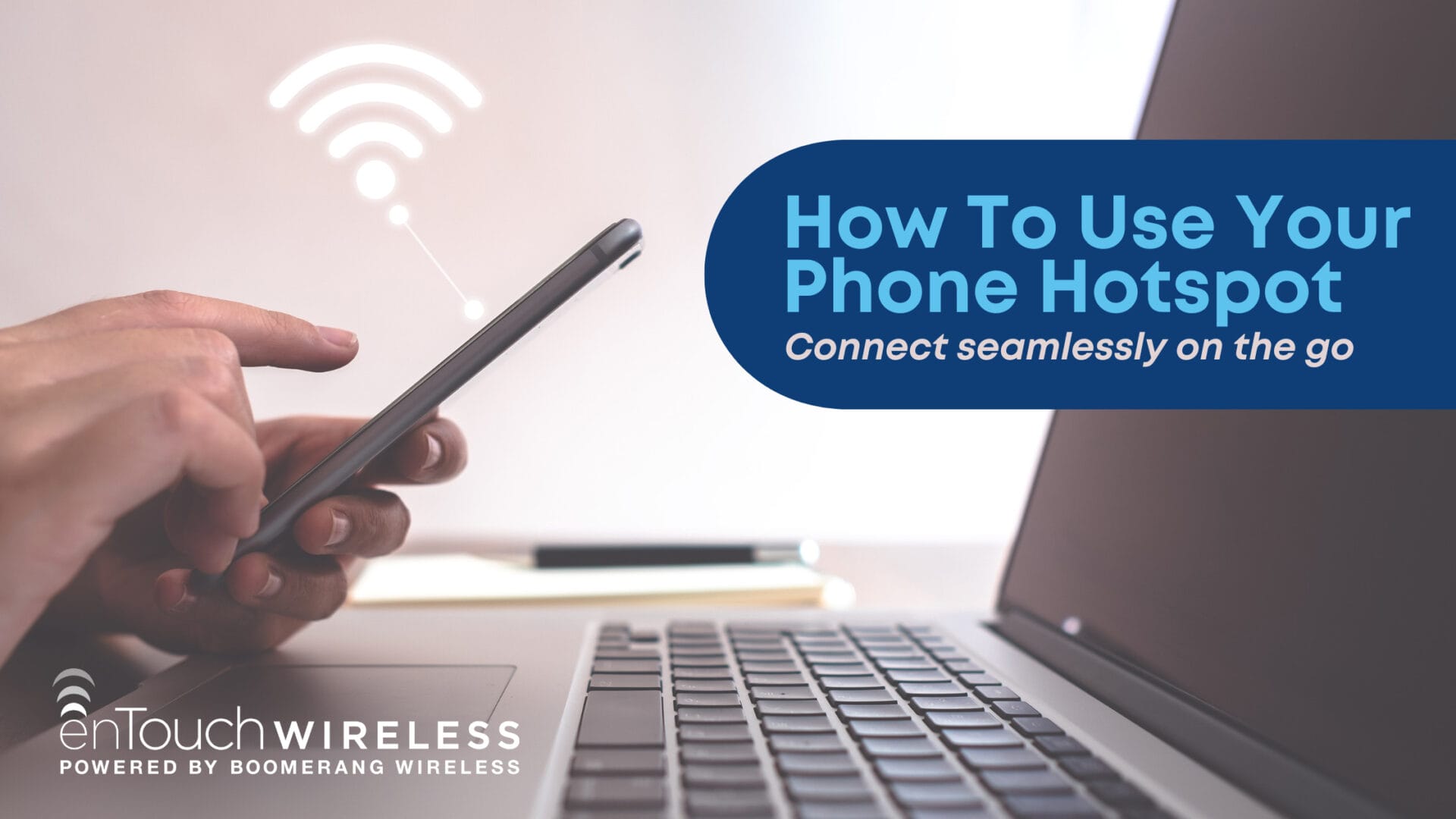Obtaining a good internet connection is essential for communication in the digital age. Everyone from CEOs to grandparents constantly uses the internet to connect for business, recreation, and socialization throughout an average day.
You connect to the internet through Wi-Fi or dedicated servers when you’re at home or work. The connection happens seamlessly and requires no action on your part. But when you are out and about, staying connected involves using hotspots. If you need help with how to use hotspot connectivity or how to use a phone as a hotspot, read on for a simple explanation.
How To Use a Hotspot
When you are away from the convenience of your home or workplace, you can still make calls on your smartphone using your data allotment, but your laptop doesn’t have the same functionality. It needs an internet connection for email, word processing, and browsing. Fortunately, you can tether your device to a hotspot to complete computing tasks on the go.
You have two options when learning how to use hotspot services. You can take advantage of Wi-Fi hotspots or learn how to create a personal hotspot.
What is a Wi-Fi Hotspot?
A public hotspot is a physical location that allows you to borrow its Wi-Fi connection. Public places such as a local library will typically have this capability. Also, some private areas, such as coffee shops, offer this service.
What is a Personal Hotspot?
When you cannot locate a public hotspot, you can create a personal hotspot by tethering your devices to your smartphone and using your cellular data to connect to the internet. Most iPhones and Android phones have a built-in hotspot that you can use without incurring additional charges. When learning how to use your phone as a hotspot, you should understand that it will utilize your phone’s data just as if you were computing on the phone itself.
How To Use a Phone as a Hotspot
Using your phone’s hotspot is not as intuitive as using a public hotspot, but the process is not complicated.
How Does a Personal Hotspot Work?
On an iPhone, navigate to Settings > Cellular > Personal Hotspot and follow the prompts. On an Android device, navigate to Settings > Network & Internet > Hotspot & Tethering. You will be given the option of connecting via Wi-Fi, Bluetooth, USB, or Ethernet.
FAQs About How To Use a Hotspot
Does a Hotspot Cost Money?
There will not typically be any additional cost to use your phone as a hotspot. Since you will be using your cellular data, the price will depend on what you already pay for your cellular plan.
How Much Data Does a Hotspot Use?
If you’re wondering how much data a hotspot uses, there is no set amount. Data usage will depend on what type of activity you are performing on your device. Simple activities such as sending emails or browsing the web will use less than 60MB of data, whereas more complex activities such as Zoom meetings can use upwards of 800MB.
Does My Phone Have Hotspot?
Most smartphones do have built-in hotspot capability. If you need help determining how to use your phone as a hotspot, contact your manufacturer for specific information. If your phone does not have a hotspot, you can purchase one to provide this function, but the cost may be prohibitive.
How To Check Hotspot Usage on iPhone?
If you have a limited data plan and are concerned that you may be using more data than you realize by tapping into your phone as a hotspot, it is simple to track your usage. On an iPhone, go to Settings > Cellular > Personal Hotspot. You will be able to see a detailed listing of any devices currently using your hotspot and a description of how much data is being used.
How To Use Hotspot Without Spending a Fortune on Data
Whether you are using a phone for calls, texts, and web browsing or learning how to use a hotspot with your phone’s data, finding a cellular provider that fits your budget is essential. Contact enTouch Wireless to determine whether you qualify for our low-cost or free Lifeline and ACP cellular phone plans.
Sources:
https://edu.gcfglobal.org/en/computerbasics/connecting-to-the-internet/1/#